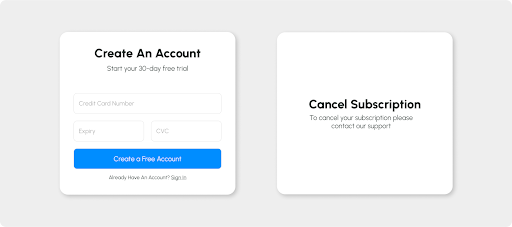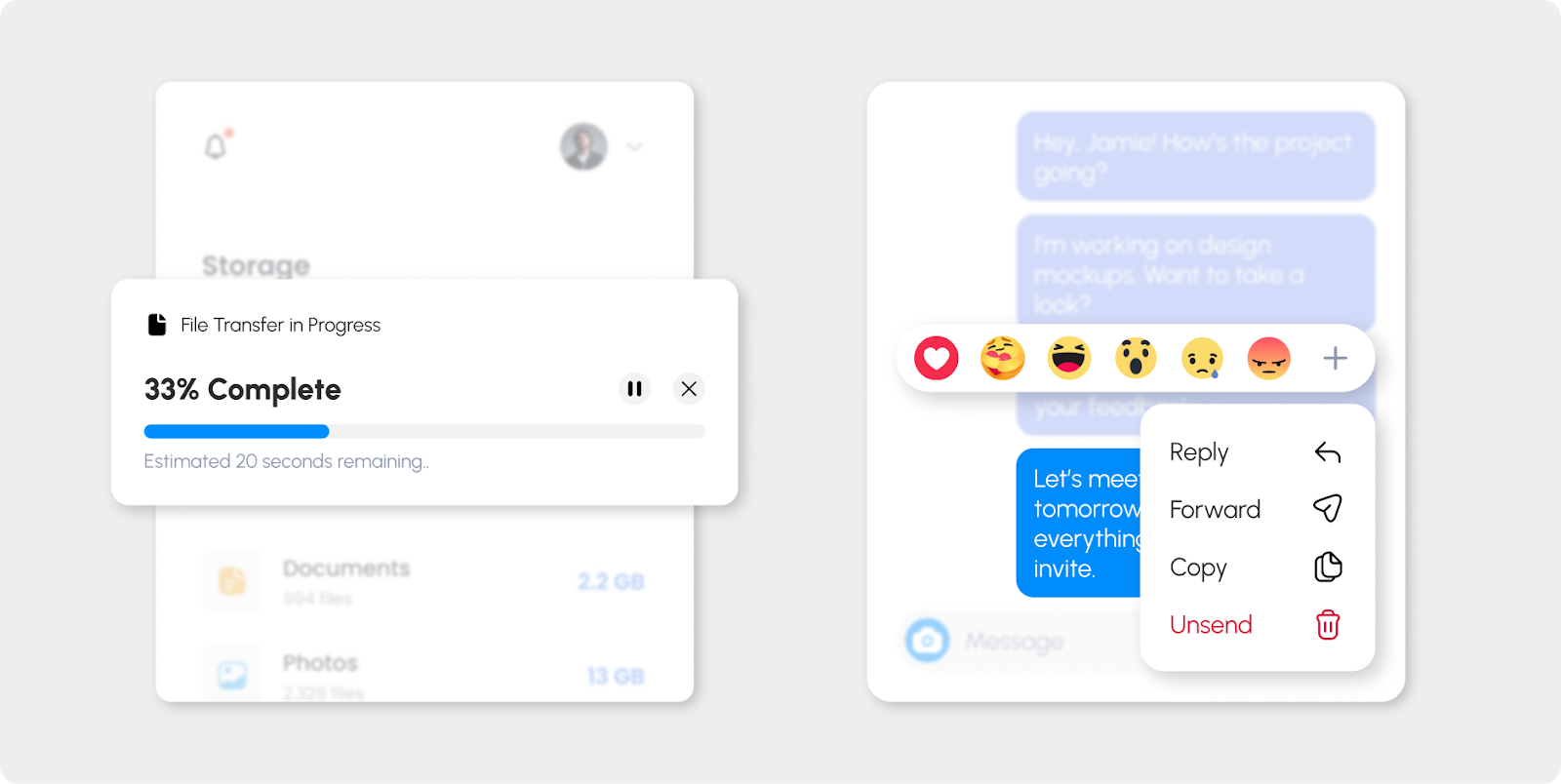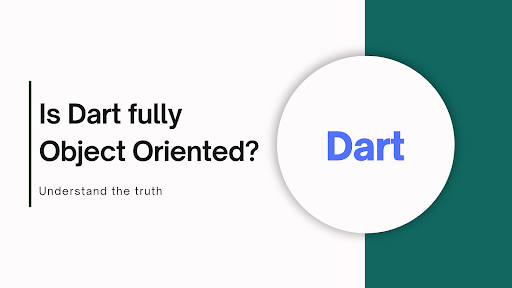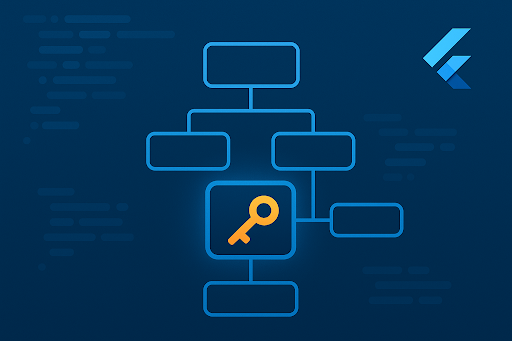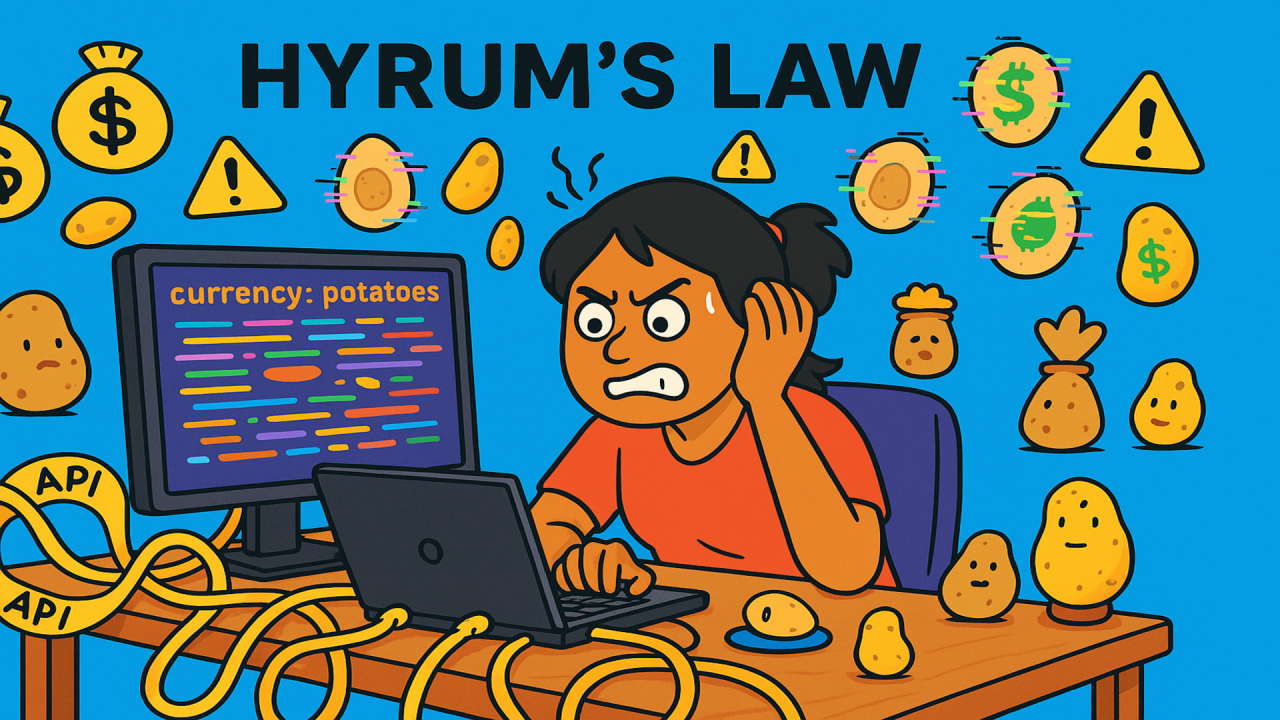Flutter is known for its fast and flexible UI framework that allows developers to build cross-platform applications using a single codebase. One of the key elements that makes this possible is Flutter’s widget rendering process. Understanding how widgets are rendered in Flutter can help developers optimize performance and create smooth, responsive applications.
The rendering process in Flutter starts with the Widget Tree, which represents the configuration of the UI. Widgets in Flutter are immutable and only serve as blueprints for the actual rendering. The Element Tree manages the lifecycle of widgets, linking the widget configuration to the render objects that handle layout and painting. When a widget is created or updated, its corresponding element in the element tree is created or updated accordingly. The RenderObject Tree is responsible for the actual layout and painting process, which operates based on constraints passed down from parent to child.
Each render object receives constraints from its parent, which define the bounds within which it can size itself. Widgets calculate their sizes based on these constraints, either respecting them or applying their own, as needed. Once a widget’s size is determined, the render object positions itself within its parent’s available space. After layout is complete, the render objects move into the painting phase, where they render themselves onto the screen. Any changes in the widget tree trigger a reconciliation process where the element tree checks for updates and reuses existing elements where possible to avoid unnecessary rebuilds. Finally, the render objects update their layout or painting as needed, ensuring the UI reflects the current widget configuration.
Reconciliation: The Diffing Algorithm:
When a change occurs in the widget tree, Flutter performs a process called reconciliation to determine the minimal changes required to update the UI. This efficient diffing algorithm, inspired by React, helps Flutter avoid unnecessary rebuilding of the entire UI and instead focuses on updating only the parts that have changed.
Let’s skip the theoretical talk and jump right into a practical demonstration:
Imagine you’re building a simple UI in Flutter with a Text widget inside a SizedBox. You press a button, the text changes, and the UI updates seamlessly. But what really happens beneath the surface to make this change look so effortless? To understand, we need to take a closer look at the three key players in Flutter’s rendering process: the Widget Tree, the Element Tree, and the RenderObject Tree.
Let’s start with the initial setup. You’ve built your widget tree:
SizedBox(
width: 200,
height: 100,
child: Text("Hello World"),
)
When Flutter first sees this widget, it starts constructing the Widget Tree, which is simply a configuration blueprint. The SizedBox widget and the Text widget define how things should look and behave. But here’s the thing: widgets are immutable and short-lived. Flutter doesn’t rely on widgets directly for the heavy lifting—it hands off the work to Element Tree and RenderObject Tree.
Enter the Element Tree: The Glue of the UI
Once Flutter processes the widget tree, it creates the Element Tree, which acts as the intermediary between the widget’s configuration and its actual rendering on the screen. Each widget gets an associated Element in this tree. Unlike widgets, elements are persistent—they can survive rebuilds, which is key to Flutter’s efficiency.
In our SizedBox example:
- The SizedBox creates a ComponentElement since it’s a regular widget.
- The Text also creates its own ComponentElement, and so on.
Elements are responsible for managing the lifecycle of the widgets they represent, as well as their updates. Now, why is this important? When you click a button to change the text, Flutter doesn’t destroy and recreate everything from scratch. Instead, it uses the element tree to figure out what has changed and updates only the relevant parts.
Let’s see how this plays out when we update the text inside the SizedBox.
The Rebuild: Reconciling Widgets and Elements
When you call setState() to update the text, Flutter rebuilds the widget tree starting from the root of the stateful widget. This new widget tree is compared against the previous one. But instead of blindly discarding everything, Flutter asks the Element Tree for help. The element tree reconciles the new widget configuration with the old one through a process called widget inflation.
For example, after the button click, the new widget tree might look like this:
SizedBox(
width: 200,
height: 100,
child: Text("New Text"),
)
The element tree sees that the parent SizedBox hasn’t changed—it’s still a SizedBox with the same width and height—so it reuses the existing element for SizedBox. No need to touch the layout for that. But when it gets to the Text widget, it notices a difference: the content of the Text widget has changed. Here, Flutter needs to update the text.
But it’s not just about updating what you see. Internally, the Element Tree then asks the RenderObject Tree to repaint the text, because now the pixels on the screen need to change. This makes Flutter highly efficient—it updates only what needs to be redrawn.
Adding Padding: How Does That Change Things?
Let’s change things up by replacing the SizedBox with a Padding widget:
Padding(
padding: const EdgeInsets.all(20),
child: Text("New Text"),
)
Now, the next time Flutter rebuilds the widget tree, the element tree starts its reconciliation process again. But here’s the twist: since you replaced SizedBox with Padding, the old SizedBox element is discarded, and a new Padding element is created in its place.
This time, the layout changes because Padding adds constraints based on the padding you defined (20 pixels in this case). The RenderObject associated with Padding now tells its child (the Text widget) how much space it has based on these padding constraints.
The element tree, in this case, plays a key role by making sure that:
- The new Padding element is inserted into the tree.
- The old SizedBox element is properly discarded.
- Only the child widget (Text) is re-rendered, but now with extra space around it.
RenderObject Tree: The Final Step
While the element tree is all about managing the widget lifecycle, the RenderObject Tree is where the actual drawing happens. Each element is tied to a RenderObject responsible for painting the widget on the screen.
In the case of SizedBox:
- The render object is straightforward: it just paints the child (Text) within the box constraints (200 x 100 pixels).
When you switch to Padding:
- The render object for Padding is more dynamic: it applies its constraints (padding) around the child, affecting how much space the Text gets to occupy.
The render object handles not only the size but also layout, positioning, and the drawing of pixels. Importantly, Flutter’s repainting process is highly optimized. Only parts of the UI that have changed are redrawn—again thanks to the efficient collaboration between the Element Tree and RenderObject Tree.
The Big Picture: Efficient UI Updates
This back-and-forth between the widget tree, element tree, and render object tree is what makes Flutter so fast at UI updates. The widget tree defines what should be displayed, the element tree manages which parts need to be updated, and the render object tree takes care of the how of drawing on the screen.
So, when you switch from a SizedBox to Padding, or when you change the text, Flutter doesn’t naively redraw everything. Instead:
- The element tree figures out what needs to change.
- The render object tree updates only the necessary parts of the UI.
- Your app stays fast and responsive, even during complex updates.
Conclusion
In conclusion, Flutter’s rendering process efficiently transforms widget configurations into visual elements through a structured pipeline involving the Widget Tree, Element Tree, and RenderObject Tree. By using constraints for layout and a smart reconciliation system, Flutter ensures smooth and performant updates to the UI. This layered approach allows Flutter to manage UI changes dynamically while minimizing unnecessary rebuilds, making it highly efficient for building responsive and interactive applications.